Tkinter模块是Python的标准Tk GUI工具包的接口。
Tk和Tkinter可以在大多数的Unix平台下使用,同样可以应用在Windows和Mac系统里。Tk8.0的后续版本可以通过ttk实现本地窗口风格,并良好地运行在绝大多数平台中。
尽量使用ttk组件。以下是tk和ttk的对比。
TTK效果演示
演示代码
|
|
截图
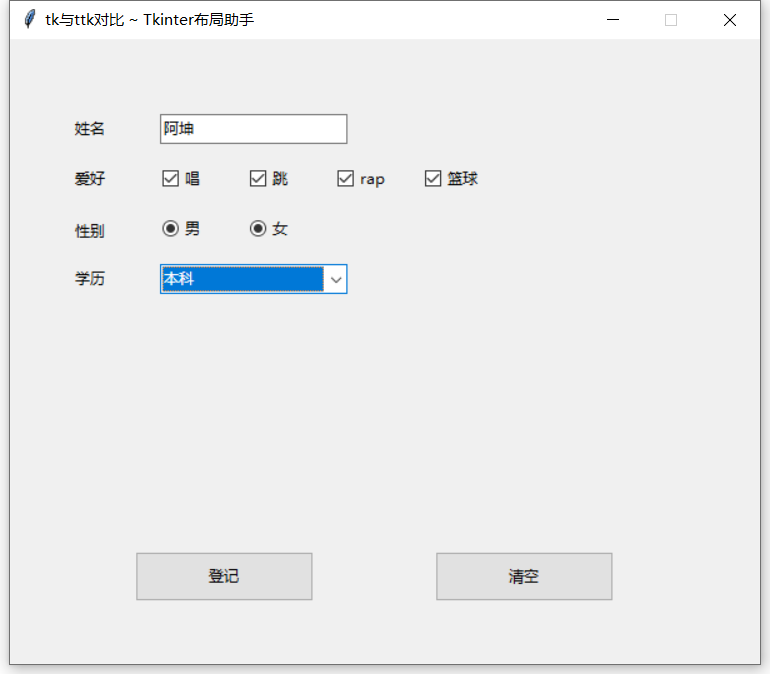 ttk效果
ttk效果
TK效果演示
演示代码
from tkinter import *
class Win:
def init(self):
self.root = self.__win()
self.tk_label_l61k2rxh = self.__tk_label_l61k2rxh()
self.tk_input_l61k35ee = self.__tk_input_l61k35ee()
self.tk_label_l61k3i5r = self.__tk_label_l61k3i5r()
self.tk_check_button_l61k3rgq = self.__tk_check_button_l61k3rgq()
self.tk_check_button_l61k449f = self.__tk_check_button_l61k449f()
self.tk_check_button_l61k4hdx = self.__tk_check_button_l61k4hdx()
self.tk_check_button_l61k4pw1 = self.__tk_check_button_l61k4pw1()
self.tk_label_l61k56rj = self.__tk_label_l61k56rj()
self.tk_radio_button_l61k5gk4 = self.__tk_radio_button_l61k5gk4()
self.tk_radio_button_l61k5r4p = self.__tk_radio_button_l61k5r4p()
self.tk_select_box_l61k6jik = self.__tk_select_box_l61k6jik()
self.tk_label_l61k6ngn = self.__tk_label_l61k6ngn()
self.tk_button_l61k71gi = self.__tk_button_l61k71gi()
self.tk_button_l61k7gt7 = self.__tk_button_l61k7gt7()
def __win(self):
root = Tk()
root.title("tk与ttk对比 ~ Tkinter布局助手")
# 设置大小 居中展示
width = 600
height = 500
screenwidth = root.winfo_screenwidth()
screenheight = root.winfo_screenheight()
geometry = '%dx%d+%d+%d' % (width, height, (screenwidth - width) / 2, (screenheight - height) / 2)
root.geometry(geometry)
root.resizable(width=False, height=False)
return root
def show(self):
self.root.mainloop()
def __tk_label_l61k2rxh(self):
label = Label(self.root, text="姓名")
label.place(x=50, y=60, width=50, height=24)
return label
def __tk_input_l61k35ee(self):
ipt = Entry(self.root)
ipt.place(x=120, y=60, width=150, height=24)
return ipt
def __tk_label_l61k3i5r(self):
label = Label(self.root, text="爱好")
label.place(x=50, y=100, width=50, height=24)
return label
def __tk_check_button_l61k3rgq(self):
cb = Checkbutton(self.root, text="唱")
cb.place(x=120, y=100, width=54, height=24)
return cb
def __tk_check_button_l61k449f(self):
cb = Checkbutton(self.root, text="跳")
cb.place(x=190, y=100, width=54, height=24)
return cb
def __tk_check_button_l61k4hdx(self):
cb = Checkbutton(self.root, text="rap")
cb.place(x=260, y=100, width=54, height=24)
return cb
def __tk_check_button_l61k4pw1(self):
cb = Checkbutton(self.root, text="篮球")
cb.place(x=330, y=100, width=54, height=24)
return cb
def __tk_label_l61k56rj(self):
label = Label(self.root, text="性别")
label.place(x=50, y=142, width=50, height=24)
return label
def __tk_radio_button_l61k5gk4(self):
rb = Radiobutton(self.root, text="男")
rb.place(x=120, y=140, width=57, height=24)
return rb
def __tk_radio_button_l61k5r4p(self):
rb = Radiobutton(self.root, text="女")
rb.place(x=190, y=140, width=57, height=24)
return rb
def __tk_select_box_l61k6jik(self):
# tk不支持下拉选项框组件
pass
# cb = Combobox(self.root, state="readonly")
# cb['values'] = ("本科", "专科", "高中")
# cb.place(x=120, y=180, width=150, height=24)
# return cb
def __tk_label_l61k6ngn(self):
label = Label(self.root, text="学历")
label.place(x=50, y=180, width=50, height=24)
return label
def __tk_button_l61k71gi(self):
btn = Button(self.root, text="登记")
btn.place(x=100, y=410, width=143, height=40)
return btn
def __tk_button_l61k7gt7(self):
btn = Button(self.root, text="清空")
btn.place(x=340, y=410, width=143, height=40)
return btn
if name == “main”:
win = Win()
# TODO 绑定点击事件或其他逻辑处理
win.show()
截图
tk不支持下拉选项框组件
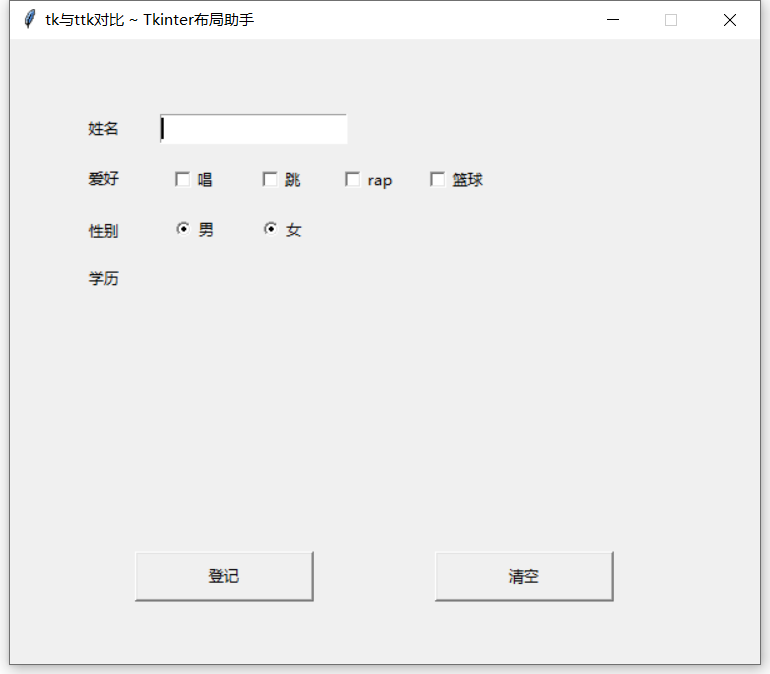 tk效果
tk效果
从上面对比可以看成ttk组件多于tk,界面也相对tk漂亮,所以使用时尽量选择ttk。因为ttk也是python原生支持的,不需要额外去下载。按照以下方式导入组件就行了,ttk中的组件会默认替换掉tk的。
|
|
